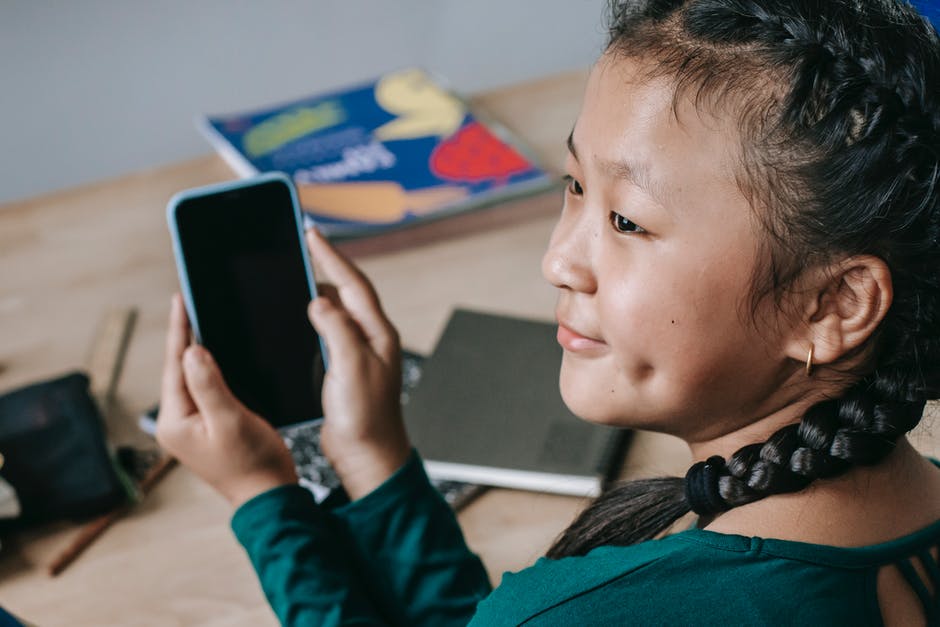
Screen time is the feature we needed well before 2018. Unfortunately, Apple didn’t release it until then.
Since we have screen time now, let’s see exactly how to use it and get the most benefits it has to offer.
What Is Screen Time?
Screen time is an Apple product feature in settings. Each week, you receive an update on your daily average screen time. In your settings, you can see a chart that shows which days you spent the most time using your screen.
It even breaks down which apps you’re using the most, breaking them down into categories such as social, entertainment, productivity and finance, creativity, shopping and food, information and reading, and others.
These categories help you see which apps you are using the most and how productive you are with your time spent on your phone.
If you are a parent, you can even use the resource for setting up screen time with your family to break down and control your kids’ screen time.
Screen time enables you to limit your or your family’s time spent on your phone in general or on certain apps. It can be easy to waste time away from scrolling. Screen time makes you more self-aware of your time on your phone.
You can set up a daily or customized schedule for when you want ‘screen time’ and ‘downtime’ turned on. Keep reading to find out how to use the screen time iPhone feature.
How to Use Screen Time
Go to settings or search on your iPhone ‘screen time.’ Once opened, you will get an overview of your current weekly screen time. Click ‘see all activity’ to get an in-depth overview of which apps you are using the most.
If you scroll down, it even tells you how many times you’ve picked up your phone and when the first pickup of the day was. This is great to track when you first use your phone after waking up.
If you want to limit your phone time and begin a morning routine without reaching for your phone first thing, using this resource comes in handy.
Downtime
The next feature is downtime. Downtime is great to use if you need to schedule in time where you aren’t on your phone, with the exception of important phone calls, for example.
Downtime works great for knowledge workers needing to get work done without the distraction of their phones by their side.
To use downtime, activate it and set your daily or customized schedule from when you want certain apps to be deactivated from your phone.
App Limits
App limits let you limit your amount of time on whatever apps you choose. If you spend too much time on Instagram, you can limit your daily time to twenty minutes.
You can search for the app you want or use the categories provided to limit social apps to a certain time, for example.
Communication Limits
Communication limits allow you to sort through who is allowed to call you when screen time is activated. You can choose all of your contacts, group calls, or everyone.
You can also customize allowed call lists for when downtime is enabled as well. This allows you to choose exactly which contacts you want to be able to reach you. Again, this is great to utilize when you are getting work done and only want emergency or certain work calls to come through during the allotted time.
Always Allowed
Always allowed are contacts and apps, which are always allowed during downtime. Specifying which apps and people you can use and communicate with during downtime will alleviate the pressure of downtime.
Sometimes, downtime can seem daunting. If we know we aren’t supposed to be on our phones, the desire to use our phones increases. Instead, with the always-allowed feature, our minds can be put to ease.
We can be assured that whoever needs to get ahold of us can, and vice versa. If there are work apps or other apps such as safari we need to use for various reasons during downtime, we have that freedom.
Screen time isn’t supposed to be a prison. Instead, it’s supposed to be a tool to use to be more productive, healthier, and well-rounded.
Using Screen Time for Kids
You can also limit your kids’ downtime, app limits, and privacy settings through family screen time.
Setting up a password makes it so that when your kids’ allotted screen time is up, they have to use a password to bypass it. Since you can choose which apps to set this up with, they can still use their phones for other purposes if they need or want to.
Tracking your children’s screen time is a great way to get them to spend their time creatively and productively.
What Happens If You Forget Your Password?
Forgetting an Apple I.D. password is the worst. If you forget your specific screen time passcode for whatever reason, don’t worry. Here is how to turn off screen time without password.
This is helpful for those forgetting their password because they never reach their screen time limit.
Take Advantage of Screen Time
Take advantage of screen time’s amazing features. It’s especially useful for monitoring your kids’ activity and keeping them from using their phones too much.
Take the initial time right now to set up all of your screen time’s features. This initial, small-time investment allows you to integrate more self-awareness into your daily phone use routine.